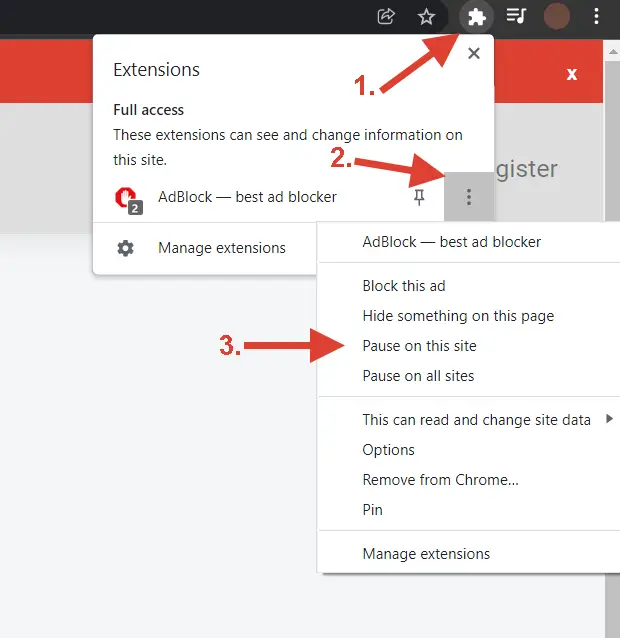When WhatsApp Business stops working, it can throw a wrench into your day and disrupt your business. This guide is here to help! Whether you’re asking, “Why is my WhatsApp Business not working on iPhone?” or “Why is my WhatsApp Business not opening today?”—you’ll find answers, solutions, and tips to get things back on track.
Table of Contents
- Introduction
- Common WhatsApp Business Issues: An Overview
- Troubleshooting Connection & Launch Problems
- Troubleshooting Functionality & Feature Issues
- Troubleshooting Account-Related Problems
- General Troubleshooting Tips and Best Practices
- Prevention is Key
- Conclusion
- FAQ Section
Introduction
WhatsApp Business is a game-changer for small businesses, enabling instant communication, catalog management, and effective customer interaction. But when it’s not working—whether your WhatsApp Business won’t open, won’t send codes, or your account is banned—it can seriously disrupt your operations. This article explores why WhatsApp Business might not be working and offers detailed steps to troubleshoot issues.
Common WhatsApp Business Issues: An Overview
The most common WhatsApp Business problems include:
- Connection issues: Like when WhatsApp Business won’t connect to the internet.
- Functionality problems: Features like messaging, media sharing, or backups not working.
- Account-related issues: Account bans or login errors.
These issues can arise due to app updates, device compatibility, or server-side problems. Thankfully, most are fixable with a few simple steps.
Troubleshooting Connection & Launch Problems
App Won’t Open or Launch
Restart Your Device & App:
A quick restart often fixes minor glitches.Clear Cache/Data:
Go to your device settings, find WhatsApp Business, and clear the cache. If the issue persists, clear the app data (ensure your data is backed up first).Update the App:
If WhatsApp Business is outdated, it may not work properly. Update it from your app store.Check Compatibility:
If you’re asking, “Why is my WhatsApp Business not working on iPhone?” ensure your iOS version supports the app.
Installation & Updates Issues
Free Up Storage:
Lack of storage space can prevent installations or updates.Check Internet Connection:
Make sure you’re connected to a stable network. Switch between Wi-Fi and mobile data if necessary.App Store Errors:
If the app store itself has issues, restart your device or clear the app store cache.
Connection Problems
Internet Issues:
Ensure your device is connected to a stable Wi-Fi or mobile network.- Check Server Status:
Visit the WhatsApp Status Page to see if there are outages.
Troubleshooting Functionality & Feature Issues
Sending and Receiving Messages
- Ensure a stable internet connection.
- Verify if the contact has blocked you.
- Stay within WhatsApp’s message limits to avoid being flagged as spam.
Backup and Restore Issues
- Ensure sufficient storage on Google Drive or iCloud.
- Connect to Wi-Fi for faster backups.
- If your backup won’t restore, it could be outdated—try an older backup.
Media Issues
- Can’t Send/Receive Media: Check storage space and internet connection.
- Slow Media Transfers: Use Wi-Fi for better speed.
- Unsupported Formats: Ensure your media files are compatible.
Verification Codes Not Being Received
- Confirm your phone number is correct.
- Ensure you have adequate signal strength.
- If no code arrives after 24 hours, contact WhatsApp Support.
Contact Sync Issues
- Grant WhatsApp permission to access contacts.
- Refresh your contact list within the app.
Troubleshooting Account-Related Problems
Banned Account
- Why Was I Banned? Violations like spamming or prohibited activities can lead to a ban. Review WhatsApp’s Acceptable Use Policy.
- How to Appeal: Contact WhatsApp Support via the app to appeal unfair bans.
Account Not Opening
- Double-check the phone number tied to your account.
- Ensure you’ve completed account migration correctly if switching devices.
General Troubleshooting Tips and Best Practices
- Update Regularly: Always use the latest app version.
- Free Up Space: Keep your device storage optimized.
- Backup Data Often: Schedule automatic backups to Google Drive or iCloud.
- Restart Devices: A simple restart can fix many problems.
Prevention is Key
- Follow WhatsApp’s terms to avoid bans.
- Regularly back up your data.
- Use a reliable internet connection for seamless performance.
Conclusion
When WhatsApp Business isn’t working, it can feel like the end of the world. But with this guide, you now have the tools to troubleshoot effectively. If issues persist, don’t hesitate to reach out to WhatsApp Support for assistance. Remember, proactive maintenance is the best way to avoid problems in the future.
FAQ Section
Why is my WhatsApp Business not opening?
This could be due to outdated software, insufficient storage, or app glitches. Try clearing the app’s cache or updating the app.
What should I do if I can’t send messages?
Check your internet connection, ensure the contact hasn’t blocked you, and verify compliance with WhatsApp’s messaging limits.
Why was my WhatsApp Business account banned?
Most bans occur due to policy violations. Review WhatsApp’s terms and appeal if you believe the ban was unjust.
Why can’t I receive a verification code?
Ensure your phone number is correct, and your device can receive SMS. If problems persist, contact WhatsApp Support.