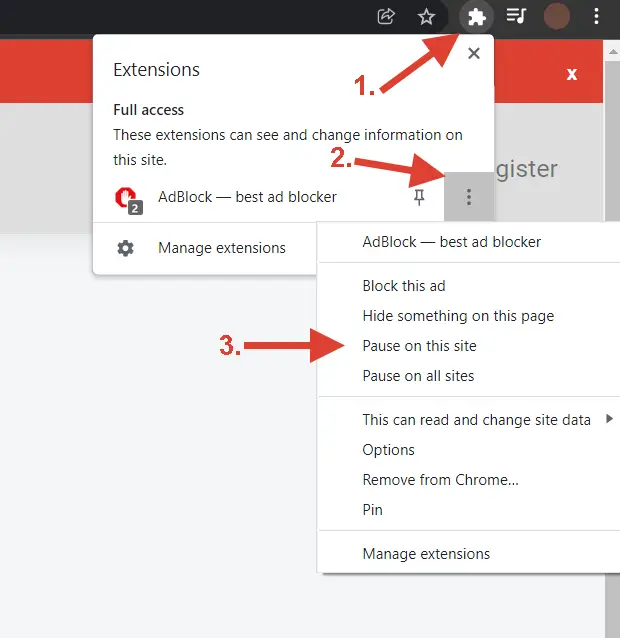Welcome to the world of Shopify theme customization! If you’ve ever wanted to move beyond the basic settings of your theme editor and unlock the true potential of your online store, you’ve come to the right place. The key to that power is Shopify Liquid, the backbone of every Shopify theme.
This comprehensive guide is designed to be your go-to resource. Whether you’re a store owner looking to make a few tweaks or an aspiring shopify liquid developer, we’ll walk you through everything you need to know. We’ll start with the basics, explore practical examples, and provide you with a handy cheat sheet. By the end, you’ll understand not just the "what," but the "how" and "why" behind liquid in shopify.
Table of Contents
- What is Shopify Liquid? The Core of Shopify Themes
- How Does Shopify Liquid Work? The Three Building Blocks
- Key Liquid Files in Your Shopify Theme
- Getting Started: How to Edit Shopify Liquid Files
- Essential Liquid Code Examples for Customization
- Advanced Customization: Custom Liquid Sections and Metafields
- Your Go-To Shopify Liquid Cheat Sheet & Resources
- Frequently Asked Questions
What is Shopify Liquid? The Core of Shopify Themes
So, what is shopify liquid exactly? At its core, Shopify Liquid is a highly readable and expressive template engine created by Shopify. It’s the bridge that connects the data in your Shopify store’s backend—like product details, collection names, and customer information—to the HTML that gets rendered in a user’s browser. Think of it as a set of instructions that tells your theme what data to show and where to show it.
This is the shopify theme code language that powers all liquid themes. It’s not a full-fledged programming language like Python or Java, but rather a flexible liquid template language. This distinction is important; its primary job is to handle logic and output within your HTML files, making it safer and more focused on presentation. The liquid shopify language allows theme developers to create dynamic and flexible templates that merchants can easily use.
When you see a product title on a page, that’s Liquid pulling the product.title object from your store’s database and displaying it. When you see a list of products in a collection, that’s Liquid looping through a collection object to display each one. Every dynamic piece of content on your storefront is made possible by the shopify liquid programming language. Understanding what is liquid shopify is the first step toward powerful theme customization.
How Does Shopify Liquid Work? The Three Building Blocks
To truly learn shopify liquid, you need to understand its three fundamental components: Objects, Tags, and Filters. This liquid syntax shopify is consistent and logical, making it approachable even for those new to code.
1. Objects ({{ }})
Objects are the workhorses of Liquid. They are placeholders that output pieces of data from your Shopify admin. You can recognize them by the double curly braces that surround them: {{ an_object }}. For example, {{ product.title }} will output the title of a product on a product page.
These objects contain attributes you can access. The product object, for instance, has attributes like title, price, description, and images. The shopify liquid documentation provides a complete list of available objects.
2. Tags ({% %})
Tags are used for logic and control flow within a shopify liquid template. They don’t produce visible output themselves but dictate how and when other code should run. Tags are wrapped in curly braces and percent signs: {% a_tag %}.
The most common tags you’ll encounter are control flow tags, such as:
-
if/else/elsif: For creating conditional statements. This is the basis of using if liquid shopify. For example:{% if product.available %}. -
for: For looping through a collection of items, like all the products in a collection or all the images for a single product.
3. Filters (|)
Filters allow you to modify the output of objects. They are used within an object’s double curly braces and are separated from the object by a pipe character (|). You can chain multiple filters together.
Here are a few examples:
-
{{ 'Hello World' | downcase }}outputs "hello world". -
{{ product.price | money }}formats a price (e.g., 2995) into a currency format (e.g., $29.95). -
{{ product.featured_image | image_url: 'medium' }}gets the URL for a medium-sized version of a product’s featured image.
Mastering these three concepts is the foundation of any good liquid code tutorial.
Key Liquid Files in Your Shopify Theme
Every Shopify theme is a collection of files, but a few are central to your store’s structure and layout. Understanding the purpose of each shopify liquid file is crucial.
-
layout/theme.liquid: This is the master template. The theme liquid file contains the boilerplate HTML (<head>,<body>, etc.) that wraps every page of your site. It typically includes the header, footer, and a special object,{{ content_for_layout }}, which is a placeholder where the content from other templates (likeproduct.liquid) is injected. Understanding the theme liquid file in shopify is key to making site-wide changes. -
templates/product.liquid: This file controls the structure and layout of your individual product pages. You’ll find the product template liquid code here for displaying images, prices, add-to-cart buttons, and descriptions. This is where you would edit the shopify product-template liquid code. -
templates/collection.liquid: This template defines how your collection pages look, including how products are arranged in a grid or list. -
templates/index.liquid: The index liquid shopify file is your homepage template. It’s often composed of various sections that you can manage in the theme editor. -
templates/cart.liquid: The cart liquid shopify template, as the name suggests, controls the layout of the shopping cart page. Thecart.liquidis a deprecated file name, and now themes usetemplates/cart.json, butcart-template.liquidis often found in sections. -
templates/blog.liquidandtemplates/article.liquid: The shopify blog liquid template (blog.liquid) controls the main blog page that lists your articles. Thearticle.liquidfile controls the layout of individual blog posts. A common need is a custom shopify blog liquid template. -
templates/page.liquid: The page liquid shopify file is the default template for the static pages you create in your admin, like an "About Us" or "Contact" page.
For Shopify Plus merchants, there’s also the checkout liquid file (checkout.liquid), which allows for deep customization of the checkout experience. Accessing the checkout liquid file shopify is a major benefit for Plus stores.
Getting Started: How to Edit Shopify Liquid Files
Ready to make your first edit? Here’s how to edit shopify liquid safely. Always remember to duplicate your theme before making any changes so you have a backup.
-
Navigate to the Code Editor: From your Shopify Admin, go to
Online Store > Themes. -
Select Your Theme: Find the theme you want to edit, click the
...button (Actions), and selectEdit code. -
Explore the File Structure: On the left-hand side, you’ll see a directory of all your theme’s files, organized into folders like
layout,templates,sections, andsnippets. -
Open and Edit: Click on a file like
templates/product.liquidto open it in the online editor. You can now make changes to the liquid code for shopify. - Save Your Changes: Click the "Save" button in the top right corner.
This process is fundamental for anyone looking to edit liquid shopify or how to add custom code to shopify. When editing, you may want to add notes for yourself or other developers. Here’s how to comment in shopify liquid: wrap your comment in {% comment %} and {% endcomment %} tags.
Essential Liquid Code Examples for Customization
The best way to learn is by doing. Here are some common shopify liquid code examples to help you understand how Liquid works in a practical context.
1. Displaying a Product Price
This is the simplest form of a Liquid object. To show a product’s price, you just need to find the right object and filter.
{{ product.price | money }}
Here, product.price is the object holding the raw price, and the money filter formats it based on your store’s currency settings. This is a basic use of shopify liquid price.
2. Conditionally Showing a "Sale" Badge
You can use an if statement to check if a product is on sale by comparing its price to its compare_at_price.
{% if product.compare_at_price > product.price %}
<span class="sale-badge">Sale</span>
{% endif %}
This is a classic example of a shopify liquid if statement. The HTML inside the tag will only be rendered if the condition is true.
3. Looping Through Product Images
To display all of a product’s images, you can use a for loop.
{% for image in product.images %}
<img src="{{ image | image_url: 'large' }}" alt="{{ image.alt | escape }}">
{% endfor %}
This loop iterates through every image in the product.images array and outputs an <img> tag for each one, using filters to get the URL and escape the alt text for security. This demonstrates the power of the liquid language shopify tutorial.
4. Adding Custom CSS
You can use Liquid to dynamically add CSS. For example, you can use a color from your theme settings. Most themes have a settings_data.json file, and Liquid can read from it. Often, this is managed within a shopify scss liquid file (a .scss.liquid file), which processes both SCSS and Liquid before generating the final CSS. This is related to shopify css liquid.
Advanced Customization: Custom Liquid Sections and Metafields
Once you’re comfortable with the basics, you can move on to more powerful features like custom sections and metafields.
Custom Liquid Sections
Sections are reusable modules of code that merchants can add, remove, and reorder from the theme editor. You can create your own with a custom liquid section shopify.
A shopify custom liquid section is a .liquid file in the sections folder of your theme. The magic happens with the {% schema %} tag. What is schema in shopify liquid? It’s a block of JSON at the bottom of a section file that defines the settings a merchant can control in the theme editor—like text fields, color pickers, and product selectors. This allows you to build highly customizable components. Adding a custom liquid for shopify in this way is the cornerstone of modern theme development.
Metafields
Metafields allow you to store extra, structured information for products, collections, customers, and more. This is perfect for things like "care instructions" on a product or an "author bio" on a blog post.
You can define metafields in your Shopify Admin under Settings > Custom data. Once defined and populated, you can access them in your Liquid code. For example, if you create a product metafield with the namespace custom and key care_instructions, you can display it using metafields shopify liquid:
<p>{{ product.metafields.custom.care_instructions }}</p>
Using shopify liquid metafields unlocks a new level of content management and is essential for shopify liquid development.
Your Go-To Shopify Liquid Cheat Sheet & Resources
As you continue your journey, having a quick reference is invaluable. Here is a mini shopify liquid cheat sheet of common elements.
Common Objects:
-
product: Contains all attributes of a single product. -
collection: Contains attributes of a collection and its products. -
cart: Contains attributes of the user’s shopping cart. -
shop: Contains general information about your store. -
customer: Contains information about the logged-in customer.
Common Tags:
-
{% if ... %}/{% endif %}: Conditional logic. -
{% for item in array %}/{% endfor %}: Loops through an array. -
{% assign variable_name = 'value' %}: Creates a new variable. -
{% include 'snippet-name' %}: Includes code from a snippet file. -
{% render 'snippet-name' %}: A more modern and performant way to include snippets. (shopify render snippet).
Common Filters:
-
| money: Formats a number as currency. -
| image_url: 'size': Gets the URL for a specific image size. -
| date: '%b %d, %Y': Formats a date string. -
| handleize: Converts a string into a URL-friendly handle. -
| json: Converts a Liquid object into a JSON string, useful for shopify liquid js integration.
For a complete guide, the official shopify documentation liquid is the ultimate shopify liquid reference. It’s always up-to-date and comprehensive.
Frequently Asked Questions
What programming language does Shopify use?
Shopify’s backend is built on Ruby on Rails, but the language used to build and customize storefront themes is liquid shopify. It is a liquid template engine developed by Shopify.
Is Shopify Liquid a programming language?
Technically, no. Is shopify liquid a programming language is a common question. It’s considered a template language, not a general-purpose programming language. Its main purpose is to load dynamic content onto the storefront. You can’t use it to build a standalone application, but it is the core of liquid programming shopify.
Is Shopify Liquid hard to learn?
For those with some background in HTML and CSS, is shopify liquid easy to learn is a relevant question, and the answer is generally yes. Its syntax is simple and readable. For complete beginners, how long to learn shopify liquid might be a few weeks of consistent practice to grasp the fundamentals. The learning curve is much gentler than a full programming language.
How to learn Shopify Liquid?
The best way to learn shopify liquid is by starting with the official Shopify documentation, following a shopify liquid tutorial for beginners, and then immediately practicing by making small edits to a duplicate of your theme. This hands-on experience is invaluable.
Where is checkout.liquid Shopify?
The checkout liquid file is only available to stores on the Shopify Plus plan. If you are on a Shopify Plus plan, the where is checkout liquid shopify answer is that it can be found under the layout folder as checkout.liquid once it has been enabled for your store by support.
Does Shopify require coding?
No, does shopify require coding is a common concern for new merchants. You can run a very successful Shopify store without ever writing a single line of code, thanks to the robust theme editor and the App Store. However, knowing Liquid allows for much deeper customization beyond the standard options.
How to add custom liquid Shopify?
You can add custom liquid shopify code in several ways. The most common method is to use the "Custom Liquid" block or section in the theme editor. For more complex changes, you can directly edit theme liquid shopify files in the code editor, as described earlier in this guide.
What is the difference between liquid and JSON in Shopify themes?
Liquid is used to render HTML and output dynamic data from your store. JSON (.json files) is primarily used for storing data and settings, especially in templates (like product.json) and schemas. Shopify liquid json often work together, where a JSON file defines the structure and settings, and Liquid files render the final output based on that data.