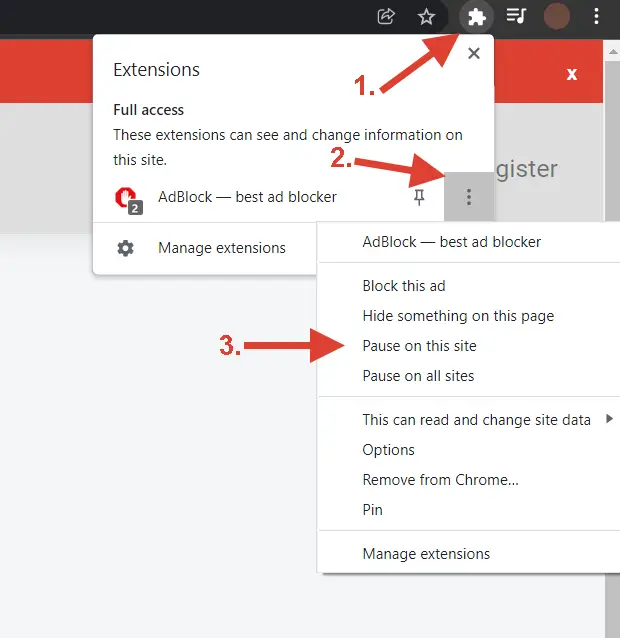In the competitive world of e-commerce, your product images are your digital storefront. High-quality, optimized, and professionally presented photos can be the deciding factor between a browse and a buy. For store owners on the Volusion platform, understanding how to efficiently manage image uploads is not just a technical task—it’s a critical business skill. From adding a single photo to a new product to overhauling your entire catalog, the process can seem daunting.
This comprehensive guide is here to demystify every aspect of Volusion image uploads. We’ll cover everything from the basic one-by-one method to powerful bulk processes using CSV files and FTP. Whether you’re a new merchant or a seasoned pro looking to streamline your workflow, you’ll find the detailed steps and expert tips you need to make your products shine.
Table of Contents
- The Basics: Uploading Images to a Single Product
- Scaling Up: The Volusion Bulk Product Upload Method
- For Power Users: Managing Images with Volusion FTP
- Advanced Solutions: Third-Party Tools and Services
- Optimizing Images for Performance and Conversions
- Connecting Images to Your Broader Business Strategy
- Frequently Asked Questions
The Basics: Uploading Images to a Single Product
Before diving into complex bulk operations, it’s essential to master the fundamentals. Volusion’s interface provides a straightforward way to add images directly to a product page. This method is perfect when you’re adding just a few new items or updating a single product’s visuals.
Here’s the standard process for how to upload a digital photo to a Volusion product:
- Navigate to Your Product: From your Volusion Admin Dashboard, go to
Inventory > Productsand select the product you wish to edit. - Find the Image Management Section: Scroll down to the “Image Management” section within the product editor.
- Upload Your Images: You will see fields for your main product image and often additional fields for alternate views. Click “Upload” or “Choose File” to select the image from your computer.
- Save Your Changes: Once your images are uploaded, be sure to click “Save” at the top or bottom of the page to apply the changes to your live storefront.
This process is simple and effective for small-scale updates. It gives you direct control and immediate visual confirmation that your images are appearing correctly.
Scaling Up: The Volusion Bulk Product Upload Method
When you’re dealing with dozens or even hundreds of products, uploading images one by one is not a viable option. This is where Volusion’s import/export functionality becomes your most valuable asset. The core of this process involves a specially formatted CSV (Comma Separated Values) file.
The volusion bulk product upload process allows you to update product information, including image locations, for your entire catalog in a single operation. This requires careful and precise volusion product data entry.
Here’s a high-level overview of the workflow:
- Host Your Images: First, your images must be uploaded to a publicly accessible web server. This can be your Volusion FTP space (more on that next) or a third-party image hosting service. Each image needs a direct URL.
- Prepare Your CSV File: You will use a CSV file with specific column headers that correspond to Volusion’s database fields. The key columns for images are
PhotoURL-sm(for the small thumbnail) andPhotoURL-lg(for the main product image). - Populate the Image URLs: In your CSV file, for each product row (identified by its
ProductCode), you will paste the full, direct URL of its corresponding images into the appropriate columns. - Import the CSV: In your Volusion admin, navigate to
Inventory > Import/Exportand select “Standard Import.” Upload your completed CSV file and map the columns to ensure the data goes to the right place.
This method transforms a tedious, multi-day task into a streamlined, repeatable process, making it essential for any serious volusion product upload strategy.
For Power Users: Managing Images with Volusion FTP
For the ultimate control and efficiency in handling large volumes of images, using FTP (File Transfer Protocol) is the professional standard. The volusion ftp access provided with your store allows you to directly upload, delete, and organize files on the server where your site is hosted. This is particularly useful for preparing images for a bulk CSV import.
How to Use FTP for Image Uploads:
- Get Your FTP Credentials: You can find your FTP username, password, and server address in your Volusion account details (my.volusion.com).
- Use an FTP Client: You’ll need an FTP client application like FileZilla or Cyberduck. Enter your credentials to connect to your server.
- Navigate to the Photos Directory: Once connected, navigate to the
/vspfiles/photos/directory. This is the designated folder where Volusion stores and looks for product images. - Upload Your Images: Simply drag and drop your optimized image files from your computer into this directory.
Once your images are in the /vspfiles/photos/ folder, their URL structure becomes predictable (e.g., http://www.yourstore.com/vspfiles/photos/your-image-name.jpg). You can then easily use these URLs in your bulk upload CSV file, creating a seamless workflow from your desktop to your live store.
Advanced Solutions: Third-Party Tools and Services
While Volusion’s built-in tools are powerful, the e-commerce ecosystem offers even more advanced solutions to streamline your operations. These tools can automate and simplify image management, especially for stores with massive or complex catalogs.
For those wondering what is image bulk upload, it’s a process that allows you to upload numerous images simultaneously, often with advanced features for editing, resizing, and linking them to products automatically. Learning how to bulk upload images efficiently can save hundreds of hours.
Here are some advanced options to consider:
- pim for volusion: A Product Information Management (PIM) system is a central hub for all your product data. A
pim for volusioncan integrate with your store to manage descriptions, specs, and images in one place, then push updates to Volusion and other channels. It simplifies complex catalogs and ensures data consistency. - volusion product upload services: For businesses that lack the time or technical expertise, professional
volusion product upload servicescan handle the entire process. These experts are adept at formatting CSVs, optimizing images, and ensuring your product data is accurate, allowing you to focus on other areas of your business. When working with a service, you’ll need a method forhow to send bulk photosorhow to share bulk photos, often using cloud services like Dropbox or Google Drive. - Specialized Uploaders: For unique product types, you may encounter specialized tools. For instance, some merchants in the 3D modeling or industrial parts space might ask,
what does the dimensional depot uploader do? A tool like thedimensional depot uploaderis designed for specific file types beyond standard images. Understandinghow does dimensional depot uploader workandhow to use dimensional depot uploaderwould be crucial for those niche applications. - Cloud Hosting and CDNs: For improved performance, some stores use third-party
bulk image hostingproviders or Content Delivery Networks (CDNs). A service like acloudinary bulk uploadtool can not only host your images but also optimize and transform them on the fly, serving them from servers close to your customers for lightning-fast load times. A greatimage upload exampleof this in action is when a website serves different image sizes based on the user’s device. Using abulk image uploaderto send files to these services is a common first step. Ultimately, mastering theimage bulk uploadprocess is key to scaling your store.
Optimizing Images for Performance and Conversions
Uploading your images is only half the battle. To truly succeed, your images must be optimized for both search engines and human visitors. This means ensuring fast load times and creating compelling visuals that encourage clicks.
Key Optimization Practices:
- File Size: Large image files slow down your page load speed, which hurts both user experience and SEO. Use tools like TinyPNG or Adobe Photoshop’s “Save for Web” feature to compress images without sacrificing quality.
- File Naming: Name your image files descriptively before uploading (e.g.,
volusion-blue-widget-front-view.jpginstead ofIMG_1234.jpg). This helps search engines understand what the image is about. - Alt Text: Always add descriptive alt text to your images in Volusion. This is crucial for accessibility and provides another SEO signal to search engines.
A Lesson from Fiverr: Perfecting Your Thumbnails
To understand the power of a great thumbnail, look no further than the freelance marketplace Fiverr. A freelancer’s success often hinges on their gig image. This has led to a science behind creating the perfect thumbnail. When users search for a service, they are presented with a grid of options, and the gig with the most compelling image gets the click—just like products on a category page.
The principles behind the ideal fiverr gig thumbnail size and design are directly applicable to your Volusion product thumbnails. The official fiverr thumbnail dimensions are designed for clarity and impact. While the exact fiverr thumbnail size might differ from Volusion’s recommendations, the core concept is the same: create a clean, eye-catching image that clearly communicates value. As you plan your product photography, ask yourself what is a good thumbnail size for my store’s layout? Answering what is the thumbnail size for fiverr can provide a great starting point for aspect ratios and composition.
Whether it’s the thumbnail size for fiverr gig or your product listing, a great thumbnail is your first impression. Study what makes a good fiverr banner size or fiverr cover image size—they prioritize a clear focal point, minimal text, and strong branding. The anticipated fiverr gig thumbnail size will likely continue to emphasize mobile-first clarity, a lesson every e-commerce merchant should take to heart.
Connecting Images to Your Broader Business Strategy
Your product images don’t exist in a vacuum. They are a core component of your marketing, sales, and fulfillment strategy. Once your beautiful product images are uploaded, the work continues.
- Promotions: Use your best product shots in marketing materials to promote a
volusion promo code. A compelling image is often what drives a customer to use avolusion couponor avolusion coupon code. - Affiliate Marketing: Empower your partners in the
volusion affiliate programby providing them with a library of high-quality product images they can use to drive traffic and sales. - Logistics: Your meticulously photographed products need to be stored, picked, packed, and shipped. Having a reliable
shipping warehouse for volusionensures that the product the customer receives matches the one they fell in love with online. - Digitizing Catalogs: For businesses transitioning from print to digital, the first step is often learning
how to bulk scan photosfrom an existing physical catalog to create the digital assets needed for a Volusion store. - Marketing Inspiration: Look at how sellers on other platforms optimize their listings. For example, a successful artist on Redbubble might use a
redbubble tag generator extensionto find relevant keywords for their designs. A Volusion store owner can adopt a similar mindset for product tagging and SEO. Whether using a Chrome extension or aredbubble tag generator extension firefox, the principle is the same: use tools to enhance visibility.
By integrating your image management workflow with these other business functions, you create a more cohesive and effective e-commerce operation.
Frequently Asked Questions
What are the recommended image dimensions for Volusion?
While Volusion is flexible, a common recommendation is to aim for square images around 1000×1000 pixels. This provides enough resolution for the zoom feature to work well while keeping file sizes manageable. Always check your specific theme’s documentation for optimal sizes.
Can I assign one image to multiple products in bulk?
Yes. If multiple products use the same image, you can simply paste the same image URL into the PhotoURL-lg column for each respective ProductCode in your CSV file before importing.
Why are my images not showing up after a bulk upload?
The most common reason is an incorrect URL in your CSV file. Double-check that the URLs are complete (including http:// or https://), point directly to the image file (ending in .jpg, .gif, .png), and are publicly accessible. Also, ensure there are no extra spaces before or after the URL in the spreadsheet cell.
Is it better to host images on Volusion’s FTP or a third-party service?
For most stores, using the included Volusion FTP is sufficient and the most straightforward method. However, for very large stores or those focused on maximum global performance, using a dedicated image hosting service or a CDN (Content Delivery Network) can offer faster load times for your customers.