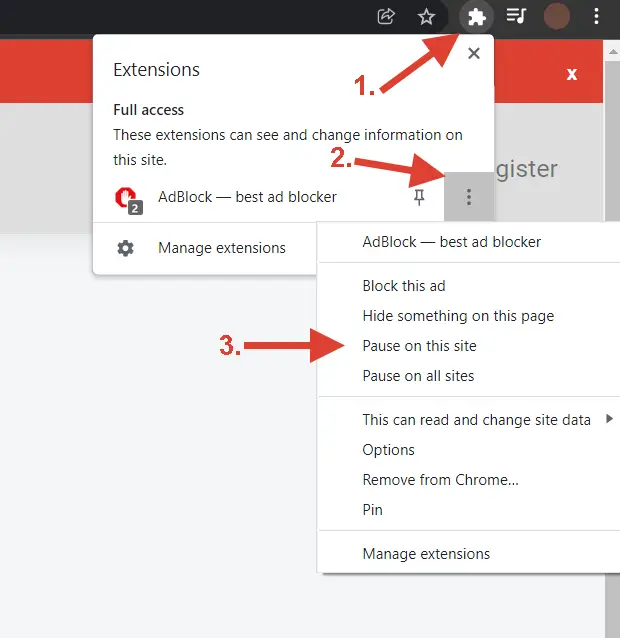Welcome aboard, mateys! Whether you’re a seasoned eCommerce captain or just starting to navigate the waters of online shipping, Pirate Ship has likely appeared on your radar. This powerful, free-to-use software has become a go-to tool for thousands of sellers looking to save money on postage. But how does it all work? What are its best features, and what do you do when you run into rough seas?
This comprehensive guide is your treasure map to mastering Pirate Ship. We’ll explore everything from its core functionalities and advanced features to common troubleshooting steps that will keep your shipping operations sailing smoothly.
Table of Contents
- Getting Started: Is Pirate Ship Right for You?
- Core Features: Creating and Managing Your Labels
- Payments and Billing: Managing Your Treasure Chest
- Printing Your Labels Like a Pro
- Shipping and Tracking Your Packages
- Advanced Tools and eCommerce Integrations
- Navigating Insurance and Refunds
- Troubleshooting Common Account and Platform Issues
- Frequently Asked Questions
Getting Started: Is Pirate Ship Right for You?
Before diving into the nitty-gritty, let’s address the most common questions new users have. Pirate Ship is a web-based platform that provides access to deeply discounted USPS and UPS shipping rates. It operates on a simple premise: the software itself is 100% free, and you only pay for the postage you purchase. Many newcomers wonder, is pirate ship legit? The answer is a resounding yes. The company makes its money through official partnerships with USPS and UPS, allowing them to pass on commercial-level discounts to users without adding markups or monthly fees.
This business model also answers the questions, is pirate ship reliable and is pirate ship safe? The platform is a trusted partner of major carriers and uses robust security measures, like two-factor authentication and data encryption, to protect your account and personal information. They never sell or share your data.
To begin, you only need a few basic things: an internet-connected device, a physical address, a payment method, a shipping scale, and a printer. You don’t need a special account with USPS or UPS to start. This simple setup is part of what makes it so easy to learn how to use pirate ship.
Core Features: Creating and Managing Your Labels
At its heart, Pirate Ship is all about generating postage. The platform simplifies the process of creating pirate shipping labels, whether you’re sending one package or a thousand.
Creating a Single Label
For individual shipments, the process is straightforward:
- Enter Addresses: Input the recipient’s (“Ship To”) and your (“Ship From”) addresses. You can even use the “Paste Address” feature to copy and paste a full address in one go.
- Provide Package Details: Enter the accurate weight and outer dimensions of your package. Choose the correct packaging type, such as “Box or Rigid Packaging” or “Padded Envelope.”
- Get Rates: The platform automatically displays the cheapest and best rate options from USPS and UPS. You can view all available services and choose the one that best fits your needs and budget.
Creating Labels in Bulk
For high-volume shippers, batching is a lifesaver. You have two main options:
- Spreadsheet Upload: You can upload a spreadsheet (CSV, ODS, XLS, XLSX) with all your order addresses. You can even include columns for weight and dimensions to process a mix of different packages in one batch.
- eCommerce Integrations: Connect your online store to automatically import unshipped orders directly into Pirate Ship.
Special Label Types
Pirate Ship also offers specialized label options:
- pirate ship return label: You can create pay-on-use return labels for USPS shipments. This means you generate a return label to include with your package, but you’re only charged for it if your customer actually uses it to send the item back.
- pirate ship test label: To ensure your printer is configured correctly, the platform provides links to download test labels in various formats (4×6″, 2×7″, 8.5×11″) for both USPS and UPS. This helps you avoid wasting real postage on a misaligned print.
Finally, you may be wondering, do pirate ship labels expire? Unused labels are automatically refunded after 28 days. While USPS is flexible if you ship a package a few days after the printed Ship Date, UPS prefers you use labels as soon as possible to avoid issues. It’s always best practice to ship on or very close to the date you select.
Payments and Billing: Managing Your Treasure Chest
One of the platform’s biggest draws is its transparent pricing model. The most frequent question from new users is, does pirate ship have a monthly fee? No, it does not. There are no subscription fees, markups, or hidden costs. You only pay the face value of the postage you buy.
You can pay for your labels using several methods:
- Credit or Debit Card
- PayPal
- ACH Bank Transfer (recommended for no transaction limits)
If you’re having trouble with your payment, there are a few things to check. For pirate ship payment not working, first verify that your card information is correct and has not expired. Sometimes, banks may flag numerous small transactions, which can be avoided by using the “Default Payment Amount” feature to load your account balance with a larger sum (e.g., $20) at once, reducing the number of individual charges.
If you find that pirate ship can’t add payment method, ensure you’re using a payment method that belongs to you or your business. Using a recipient’s card is not permitted and can cause account holds. For persistent issues, contacting their support crew is the best course of action.
Printing Your Labels Like a Pro
Once you’ve purchased your postage, you need to know how to print pirate ship labels. Pirate Ship is compatible with any standard desktop printer (inkjet or laser) and dedicated thermal label printers.
- Desktop Printers: You can print on standard 8.5×11″ paper and tape it to your package. For a more professional look, half-sheet sticker paper is a great option.
- Thermal Label Printers: These are ideal for high-volume shipping. Pirate Ship supports both 4×6″ and 2×7″ label sizes. Note that UPS labels are only available in the 4×6″ format.
If your labels aren’t printing correctly, it’s usually an issue with your computer or printer settings, not Pirate Ship itself. Common fixes include:
- Ensuring you’ve selected the correct label format (e.g., 4×6″ in Pirate Ship) and matching paper size in your computer’s print dialog.
- Adjusting the “Scale” setting to “Fit to Page” or “100%.”
- Updating your printer’s drivers to the latest version.
- Using Google Chrome, which has the best PDF support for previewing and printing labels directly from the browser.
Shipping and Tracking Your Packages
After printing, simply affix your label to the package. You can then drop it off at the appropriate carrier location (Post Office for USPS, or any of over 85,000 drop-off points for UPS, including The UPS Store®). You can also schedule pickups directly through the Pirate Ship interface.
A crucial feature for any shipper is tracking. The question does pirate ship offer tracking is a common one, and the answer is yes—absolutely. Every label you purchase includes a pirate ship tracking number at no extra cost.
Here’s a breakdown of what is pirate ship tracking:
- Carrier-Provided Tracking: The pirate ship tracking system uses the official tracking numbers from USPS and UPS. You can use this number on the carrier’s website for the most detailed updates. You can also track pirate ship packages directly within your dashboard.
- Automatic Notifications: You can configure Pirate Ship to automatically email the tracking number to your recipient.
- Accessing Tracking Info: To find a tracking number, simply go to your “Ship” page and click on the specific shipment. The pirateship.com tracking number will be prominently displayed.
Sometimes, you might encounter issues like pirate ship tracking not updating. This can happen for several reasons, such as a delay in the carrier’s initial scan, especially if you dropped the package off after hours. For pirate ship international tracking, updates can be less frequent once a package leaves the U.S. and is handed over to a foreign postal service. In these cases, patience is key, but if a package shows no movement for several days, it’s wise to contact the carrier or file a missing mail search.
Advanced Tools and eCommerce Integrations
Pirate Ship offers a variety of tools that fall under pirate ship order management features, designed to streamline your workflow:
- Saved Packages: If you frequently ship items of the same size and weight, you can save the package details as a preset to save time.
- Rubber Stamps: Print custom, non-address information (like an SKU or order number) in the corner of your labels for easy reference.
- SCAN Forms: For USPS shipments, you can generate an End-of-Day SCAN Form that groups all your daily labels into a single barcode. This saves time at the Post Office, as they only need to scan it once to accept all your packages.
One of the platform’s most powerful capabilities is its direct integration with major eCommerce platforms. This is essential for anyone wanting to know how to use pirate ship with shopify or other popular storefronts.
- Supported Platforms: Pirate Ship connects with Shopify, eBay, Etsy, WooCommerce, BigCommerce, Squarespace, and more.
- How it Works: Once connected, your unshipped orders are automatically imported. When you buy a label, Pirate Ship sends the tracking number back to your store and marks the order as fulfilled.
- Connecting Your Store: To understand how to connect pirate ship to shopify, you simply navigate to
Settings > Integrationsand follow the prompts to install the Pirate Ship app from the Shopify App Store. The process is similar for other platforms. Many users ask does pirate ship connect to shopify, and the answer is yes, with a seamless and robust integration. The same is true when people ask does pirate ship connect to ebay or does pirate ship connect to etsy.
Navigating Insurance and Refunds
Protecting your shipments is crucial, especially for valuable items. Pirate Ship provides several insurance options.
Insurance
When it comes to pirate ship insurance, you have a few layers of protection:
- Carrier Coverage: USPS Priority Mail and Ground Advantage services include $100 of insurance. Most UPS services also include $100 of carrier liability.
- Third-Party Insurance (InsureShield): For added protection, you can purchase third-party insurance through InsureShield. Many users ask how does pirate ship insurance work? It’s simple: you just check the “Insurance” box and declare the value of your item when creating a label.
- What it Covers: So, what does pirate ship insurance cover? InsureShield provides comprehensive coverage against loss, damage, and even porch theft after a package is marked as “Delivered”—something carrier insurance typically doesn’t cover. To learn how to add insurance on pirate ship, just look for the checkbox in the “Extra Services” section of the label creation form.
- Is it Worth It? The question is pirate ship insurance worth it depends on the value of your items. At just $1.00 per $100 of declared value, it offers significant peace of mind for a very low cost, making it a smart investment for most sellers.
Refunds
If you make a mistake on a label or no longer need it, you can request a refund.
- Requesting a Refund: Simply go to the shipment’s page and click the red “Refund Label” button.
- Timeline: UPS refunds are typically approved within an hour. USPS refunds can take up to 30 days to be verified and approved.
- Auto-Refunds: Pirate Ship automatically requests refunds for any unused labels after 28 days.
- Important: Never use a label for which you have requested a refund. Doing so can result in the package being disposed of by the carrier.
Troubleshooting Common Account and Platform Issues
Even the best ships hit a snag now and then. Here’s how to troubleshoot common pirate ship issues.
Account Access Problems
If you’re having trouble with the pirate ship login, here are some steps to take:
- Check Credentials: Double-check that you’re using the correct email and password. Try the “Forgot Password” link on the pirate ship login page.
- Two-Factor Authentication (2FA): Pirate Ship uses 2FA for security. If you cannot log into pirate ship, make sure you’re entering the 6-digit code sent to your email. Don’t request multiple codes, as only the most recent one will work.
- Browser Issues: If pirate ship won’t let me log in, try clearing your browser’s cache and cookies or using a different browser.
- Contact Support: If you’ve tried everything and still pirate ship can’t log in, their support crew is available via live chat and email to help you regain access. It’s frustrating when you can’t get past the pirateship com login, but their team is responsive.
Platform Performance
Sometimes, users report that pirate ship not working. If you’re wondering why is pirate ship not working, it could be a temporary server issue or a problem on your end. Try these steps:
- Refresh the page.
- Check Pirate Ship’s social media for any announcements about outages.
- Clear your browser cache.
- Ensure your internet connection is stable.
For any login issues, whether it’s for pirate ship log in, pirateship log in, pirate shipping login, login pirate ship, or pirate ship sign in, following these basic troubleshooting steps will often resolve the problem.
Frequently Asked Questions
How does Pirate Ship make money if it’s free?
Pirate Ship earns revenue through its official partnerships with USPS and UPS. The carriers pay them based on the high volume of postage purchased through the platform. This allows Pirate Ship to operate without charging users monthly fees or adding markups to the postage cost.
What is pirate ship labels?
Pirate ship labels are official USPS and UPS shipping labels that you can purchase at a discount, print at home, and affix to your packages. They contain all the necessary information, including the recipient’s address, postage, and a tracking barcode.
Do I need a special printer?
No. While a thermal label printer is convenient for high-volume shipping, you can use any standard desktop printer with regular 8.5×11″ paper or half-sheet sticker paper.
Can I edit a label after I’ve purchased it?
No, you cannot edit any details (address, weight, service) on a label after it has been purchased. If you’ve made a mistake, you must request a refund for the incorrect label and create a new one.
How do I ship to a PO Box?
You can ship to PO Boxes using any USPS service. UPS does not deliver to PO Boxes. Simply enter the PO Box information in the address field as you normally would.
Can I get a refund if I request one but then decide to use the label?
No. Once a refund has been requested for a label, it is considered invalid by the carrier. Using a refunded label can result in your package being delayed, returned, or even disposed of. You must create a new label.