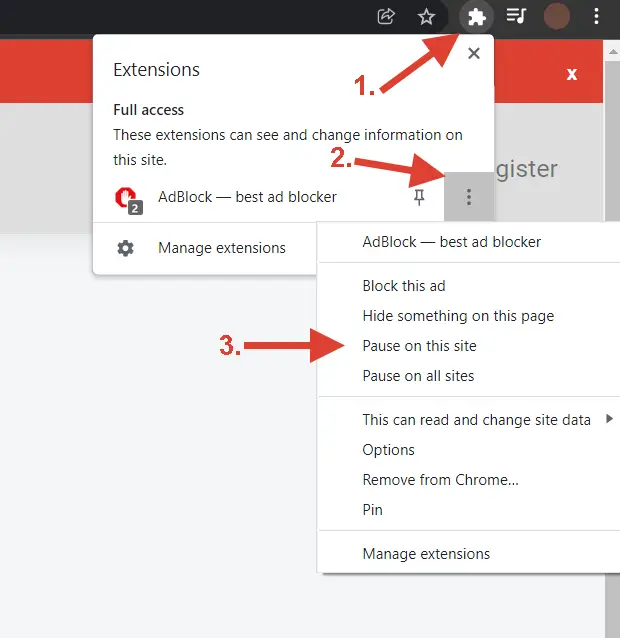In the bustling world of online retail, efficiency is the name of the game. For e-commerce entrepreneurs, managing shipping can often feel like navigating a storm. Between packing orders, calculating rates, and printing labels, the process can quickly become a major time sink. This is where Pirate Ship sails in to save the day. As a completely free shipping software, it offers access to the deepest shipping discounts available from USPS and UPS, but its true power is unlocked when you connect it directly to your online store.
This comprehensive guide will walk you through everything you need to know about pirate ship e-commerce integrations. We’ll explore which platforms connect, how to set them up, and how these connections can automate your fulfillment process, saving you countless hours and a chest full of treasure.
Table of Contents
- What Exactly is Pirate Ship?
- Why Integrate Your E-commerce Store with Pirate Ship?
- The Full List of Pirate Ship E-commerce Integrations
- How to Connect Your E-commerce Platform
- Managing Orders with Integrations
- Spotlight on Major Platform Integrations
- A Note on E-commerce Inventory Management
- Key Features for Integrated E-commerce Shipping
- Frequently Asked Questions
What Exactly is Pirate Ship?
Before we dive into the integrations, it’s important to understand the service itself. Pirate Ship is a web-based shipping software that is 100% free to use. There are no monthly fees, no markups, and no hidden costs. You only pay for the postage you purchase. The company makes money through its official partnerships with USPS and UPS, allowing them to pass on the deepest possible discounts to their users—even those who only ship a few packages.
This business model makes it a powerful tool for small businesses looking to compete with larger retailers. When conducting a pirate ship e-commerce fulfillment company overview, it’s clear their mission is to level the playing field by making shipping affordable and straightforward for everyone.
Why Integrate Your E-commerce Store with Pirate Ship?
While you can always create labels one by one by manually typing or pasting an address, integrating your store automates the entire process. Here’s why it’s a game-changer for your business:
- Automatic Order Import: Pirate Ship automatically pulls in your unshipped orders from your connected store, eliminating the need for manual data entry and reducing the risk of errors.
- Centralized Order Management: You can view, filter, and manage orders from multiple sales channels all in one place. When you evaluate the e-commerce fulfillment company Pirate Ship on ecommerce order management, this centralized hub is a significant advantage.
- Batch Shipping Made Easy: Group identical orders or process hundreds of unique orders at once, printing all your labels in a single batch.
- Automated Status Updates: Once you purchase a shipping label, Pirate Ship automatically sends the tracking number back to your e-commerce platform and marks the order as “Fulfilled” or “Shipped.”
- Customizable Tracking Emails: Keep your customers in the loop by sending customized, branded tracking notification emails directly from Pirate Ship.
The Full List of Pirate Ship E-commerce Integrations
When you evaluate the e-commerce fulfillment company Pirate Ship on ecommerce integrations, you’ll find a solid lineup of direct connections to popular platforms. Pirate Ship is constantly working to add more, but here is the current list of supported platforms:
- Big Cartel
- BigCommerce
- Cratejoy
- Discogs
- eBay
- Ecwid
- Etsy
- PayPal
- Shopify
- Subbly
- Squarespace
- WooCommerce
If your platform isn’t on this list, don’t worry! Pirate Ship’s flexible spreadsheet upload feature allows you to export orders from any platform and import them in bulk to create labels just as easily. This is a common workflow for sellers on platforms where a direct integration isn’t yet available.
How to Connect Your E-commerce Platform
Connecting your store is a simple process that usually takes just a few minutes. While the exact steps may vary slightly depending on the platform, the general process is as follows:
- Navigate to Integrations: In your Pirate Ship dashboard, go to
Settings > Integrations. - Connect New Source: Click the “Connect New Source” button.
- Select Your Platform: Choose your e-commerce platform from the drop-down menu.
- Authorize the Connection: You’ll be prompted to log in to your store and grant Pirate Ship permission to access your order data. This is a secure process that allows the two systems to communicate.
Once connected, your unshipped orders will begin populating on the “Import from Integrations” page, ready for you to create labels.
Managing Orders with Integrations
After connecting your store, the “Import” grid becomes your shipping command center. This powerful tool allows you to:
- View All Unshipped Orders: See a complete list of orders that are ready to be shipped.
- Filter and Sort: Use the column headers to filter orders by destination, requested service, order items, and more. This makes it easy to group similar packages for batch processing.
- Customize Columns: You can add or remove columns to display the exact information you need, such as Order ID, SKUs, or customer notes.
- Bulk Actions: Select multiple orders to get rates, buy labels, or even “Ignore” orders you don’t plan to ship through Pirate Ship.
Spotlight on Major Platform Integrations
Many sellers have questions about specific platforms. Let’s take a closer look at how Pirate Ship works with some of the biggest names in e-commerce.
The Pirate Ship Shopify Integration
A common question sellers ask is, “does pirate ship integrate with shopify?” The answer is a resounding yes. The pirate ship shopify integration is one of its most popular connections, offering seamless order fulfillment.
- How it Works: After you install the Pirate Ship app from the Shopify App Store and connect your account, all your “Unfulfilled” orders with a “Paid” financial status will automatically import. When you create a label, Pirate Ship marks the order as “Fulfilled” in Shopify and sends back the tracking number.
- Cost Comparison: Many merchants wonder, is shopify shipping cheaper than pirate ship? While Shopify Shipping offers competitive rates, Pirate Ship often provides deeper discounts, especially for services like Priority Mail Cubic. It’s always wise to compare, but many sellers find that when they look at shopify shipping rates vs pirate ship, they save more treasure with the pirate crew. The answer to “is pirate ship cheaper than shopify” often depends on the specific package, but Pirate Ship’s access to below-Commercial Pricing for services like Cubic can be a significant advantage.
- Fulfillment Locations: The shopify pirate ship integration fully supports multiple fulfillment locations, automatically splitting orders so that each location can fulfill its part of the order separately.
The Pirate Ship eBay Integration
For eBay sellers, efficiency is key. So, can i use pirate ship for ebay? Absolutely. The pirate ship ebay integration is designed to make your workflow smooth and cost-effective.
- How it Works: To connect pirate ship to ebay, you simply authorize the connection in your integration settings. Pirate Ship then imports your “Paid” and “Unshipped” orders. After you buy a label, the order is marked as “Shipped” on eBay, and the tracking information is automatically uploaded. If you’ve wondered how to link pirate ship to ebay or how to use pirate ship with ebay, the process is straightforward and guided within the Pirate Ship interface.
- Global Shipping Program (GSP): The integration also supports eBay’s GSP. You can purchase the discounted label to send the package to eBay’s GSP facility in Kentucky, saving money on the domestic leg of the journey.
- Answering the Big Question: For those asking, “can you use pirate ship for ebay” or “does pirate ship work with ebay,” the integration provides a fully automated and reliable solution for managing your eBay shipments. So, how do you use pirate ship with ebay? Just connect your store and start shipping.
Pirate Ship vs. Etsy Shipping Labels
Many Etsy sellers debate between using the platform’s native shipping labels and a third-party service. When comparing etsy shipping labels vs pirate ship, cost is a major factor.
- Cost Savings: The big question is, is pirate ship cheaper than etsy? For many services, yes. Pirate Ship passes through the deepest possible USPS and UPS discounts without any extra fees, which can result in significant savings over time compared to Etsy’s rates. The debate over etsy shipping vs pirate ship often comes down to this bottom line.
- How to Use Pirate Ship for Etsy: Sellers often ask, “can i use pirate ship for etsy?” Yes, you can. Does pirate ship integrate with etsy? It does. You can connect your Etsy shop in the integration settings to automatically import your open orders. After you buy a label, Pirate Ship marks the order as complete and sends the tracking number back to Etsy. So, for anyone asking “can you use pirate ship for etsy” or “does pirate ship work with etsy,” the answer is that the process is fully integrated.
- Are Etsy Labels Worth It?: When asking “are etsy shipping labels worth it” or “are etsy shipping labels cheaper,” it’s important to evaluate the e-commerce fulfillment company Pirate Ship on multichannel e-commerce software capabilities. While Etsy labels are convenient, the potential cost savings and advanced features like Priority Mail Cubic on Pirate Ship often provide more value for growing businesses.
The Pirate Ship PayPal Integration
If you process transactions through PayPal, you may be using their built-in shipping solution. But how does it stack up?
- Connecting Your Account: The pirate ship paypal integration allows you to directly import orders from your PayPal transaction history.
- Cost and Features: When comparing paypal vs pirate ship, many find Pirate Ship’s interface more user-friendly for batch shipping. As for price, is paypal or pirate ship cheaper? The answer to is pirate ship cheaper than paypal often favors Pirate Ship, as it provides access to the deepest discounts like Cubic rates, which aren’t available through PayPal Shipping. The pirate ship vs paypal debate is a common one, but for serious shippers, Pirate Ship’s feature set and pricing are hard to beat.
- Payment: And to be clear, can you use paypal on pirate ship? Yes, you can use PayPal as a payment method to fund your Pirate Ship account balance and purchase labels. The paypal shipping vs pirate ship comparison is less about payment and more about the shipping features and rates.
Other Notable Integrations
Pirate Ship extends its powerful automation to several other popular platforms:
- Squarespace: Does pirate ship integrate with squarespace? Yes, though it requires Squarespace’s Advanced Commerce plan to generate the necessary API keys for connection.
- Wix: Does pirate ship integrate with wix? It does! You can connect your Wix store to import paid and unfulfilled orders seamlessly.
- WooCommerce: Does pirate ship integrate with woocommerce? Yes, it connects directly with your WordPress-based store to automate your shipping workflow.
What About Amazon, or Mercari?
- Amazon: Many sellers ask, does pirate ship integrate with amazon? Currently, there is no direct pirate ship amazon integration. However, you can easily use the spreadsheet upload feature. Simply export your Amazon orders into a CSV file and drag-and-drop it into Pirate Ship to create your labels in a batch.
A Note on E-commerce Inventory Management
When you evaluate the e-commerce fulfillment company Pirate Ship on ecommerce inventory management, it’s important to understand its role. Pirate Ship is not an inventory management system. However, its integrations play a crucial role in keeping your stock levels accurate.
For platforms like Shopify with multiple fulfillment locations, Pirate Ship’s integration will automatically adjust the inventory count at the correct location once a label is purchased. This means that while pirate ship e-commerce inventory management is not a standalone feature, the software works in sync with your store’s system to ensure fulfillment data is passed back correctly, triggering the necessary inventory updates on your platform’s end.
Key Features for Integrated E-commerce Shipping
Connecting your store unlocks several powerful features designed for pirate ship ecommerce businesses:
- Batch Shipping: Create hundreds of labels at once, for both identical and differently-sized packages (by mapping weight and dimensions in a spreadsheet or using the “Override” feature with certain integrations).
- SCAN Forms: Print a single barcode that USPS can scan to accept all your packages for the day at once, which helps get your packages into the mail stream faster.
- Packing Lists: Automatically generate packing lists or gift messages for your orders imported from an integration.
- Pay-on-Use Return Labels: Create return labels for your customers that you only pay for if they are actually used by the customer and scanned by USPS.
Frequently Asked Questions
Is Pirate Ship an ecommerce site?
No, is pirate ship an ecommerce site is a common question. It is not a marketplace where you can sell goods. Instead, it is a shipping software designed to integrate with e-commerce sites and help sellers purchase and print discounted shipping labels.
is pirate ship reliable?
Yes, is pirate ship reliable is a key concern for business owners. Pirate Ship is a trusted and authorized partner of both USPS and UPS. It provides valid postage and is used by hundreds of thousands of small businesses for their shipping needs.
is pirate ship trustworthy?
Yes, is pirate ship trustworthy is another important consideration. The platform uses modern security measures to protect your data and payment information. They have a strict privacy policy and state that they never sell or share user information.
is shippo better than pirate ship?
When deciding is shippo better than pirate ship, it depends on your specific needs. Pirate Ship’s primary advantage is its business model: it’s 100% free with no monthly fees or label markups. Other platforms may offer different features or a wider range of carrier integrations, but often come with subscription costs or per-label fees.
is shippo cheaper than pirate ship?
In terms of platform costs, Pirate Ship is free, making it hard to beat. When comparing postage rates and asking is shippo cheaper than pirate ship, both platforms offer commercial discounts. However, Pirate Ship’s access to the deepest possible discounts, including below-Commercial Pricing for services like Priority Mail Cubic, makes it an extremely competitive option on price.
Can you link Pirate Ship to eBay?
Yes, you can you link pirate ship to ebay. The platform offers a direct integration that automatically imports your unshipped orders and sends tracking information back to eBay once you purchase a label.
What are the shipping rates on Pirate Ship?
The shipping rates pirate ship offers are the deepest discounts available. For USPS, you get access to Commercial Pricing, including special services like Priority Mail Cubic. For UPS, you get access to deeply discounted rates that are typically reserved for high-volume shippers.
Does Pirate Ship work with Shopify?
Yes, a full Shopify Pirate Ship integration is available. It automates the process of importing orders and marking them as fulfilled once you’ve purchased a label.